Posted on 2024-07-28 11:33:14
Microsoft Office: Top Tips and Tricks to Boost Your Productivity
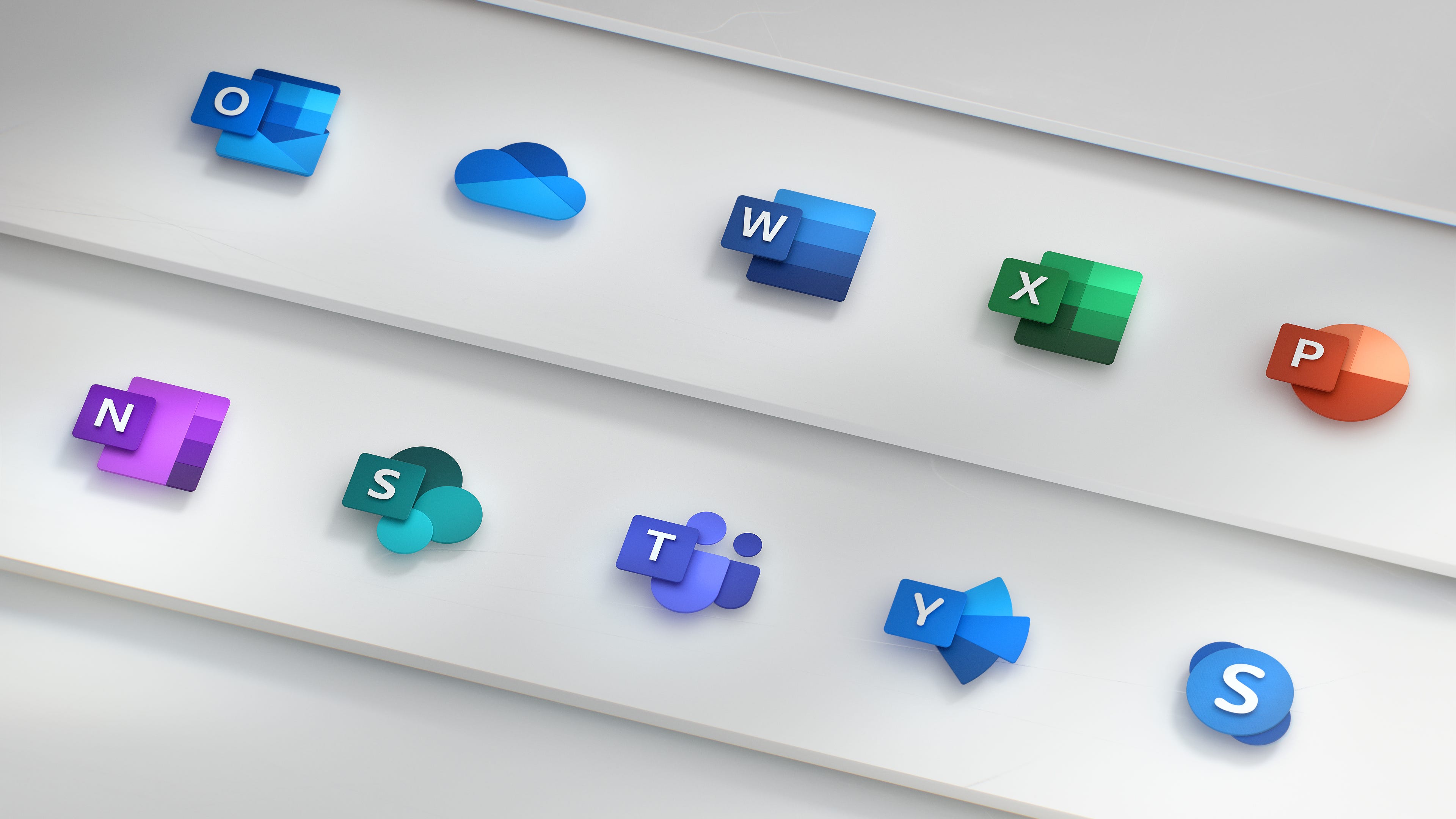
Microsoft Office: Top Tips and Tricks to Boost Your Productivity
Introduction
Microsoft Office has become an indispensable suite of productivity tools for businesses, students, and individuals alike. With applications like Word, Excel, PowerPoint, and Outlook, Microsoft Office offers a comprehensive solution for creating, editing, and managing documents, spreadsheets, presentations, and emails. Whether you're a seasoned professional or a beginner, mastering Microsoft Office can significantly enhance your efficiency and productivity. This guide delves into the intricacies of Microsoft Office, providing detailed tips, tricks, and techniques to help you harness the full potential of this powerful suite.
Microsoft Office is not just a collection of programs; it's a robust ecosystem that integrates seamlessly with various devices and platforms. From creating compelling presentations with PowerPoint to analyzing data with Excel and managing communications with Outlook, the versatility of Microsoft Office is unparalleled. This guide aims to provide you with a deep understanding of each application within the suite, along with practical insights and advanced strategies to optimize your workflow.
Comprehensive Overview of Microsoft Word
Enhancing Document Creation with Microsoft Word
Microsoft Word is a cornerstone of the Office suite, renowned for its powerful word processing capabilities. Whether you're drafting a business report, creating a resume, or writing an academic paper, Word offers an array of tools to make document creation seamless and efficient.
Formatting Tips for Professional-Looking Documents
Formatting is crucial for creating polished and professional documents. Utilize styles and themes to maintain consistency throughout your document. Use headings and subheadings to structure your content logically, making it easy to navigate.
Leveraging Templates for Quick Document Creation
Microsoft Word offers a vast library of templates for various document types. From business letters to academic papers, templates save you time and ensure your documents adhere to professional standards.
Unlocking the Power of Microsoft Excel
Advanced Data Analysis with Microsoft Excel
Excel is a powerhouse for data analysis and visualization. Whether you're managing a small business or handling complex data sets, Excel's features can help you make data-driven decisions.
Utilizing Formulas and Functions for Efficient Calculations
Excel's extensive library of formulas and functions allows you to perform complex calculations with ease. From basic arithmetic to advanced statistical functions, mastering these tools can significantly enhance your data analysis capabilities.
Creating Interactive Dashboards with PivotTables and Charts
PivotTables and charts transform raw data into interactive and visually appealing dashboards. Learn how to create and customize these tools to gain insights and communicate data effectively.
Creating Stunning Presentations with Microsoft PowerPoint
Designing Engaging Slides with Microsoft PowerPoint
PowerPoint is essential for creating impactful presentations. From business meetings to academic lectures, PowerPoint enables you to convey your message clearly and effectively.
Using Design Tools to Enhance Visual Appeal
PowerPoint's design tools help you create visually stunning slides. Use themes, templates, and custom layouts to ensure your presentation is both professional and engaging.
Incorporating Multimedia Elements for Dynamic Presentations
Integrate videos, animations, and audio clips to make your presentations more dynamic. Learn how to use these multimedia elements to enhance your message and keep your audience engaged.
Streamlining Communication with Microsoft Outlook
Mastering Email Management with Microsoft Outlook
Outlook is a comprehensive tool for managing emails, calendars, and contacts. Efficient email management is crucial for productivity, and Outlook offers features to help you stay organized.
Organizing Emails with Folders and Categories
Use folders and categories to organize your emails systematically. This practice ensures you can quickly locate important messages and maintain a clutter-free inbox.
Automating Tasks with Rules and Quick Steps
Outlook's rules and quick steps automate repetitive tasks, saving you time and effort. Learn how to set up these features to streamline your email management process.
Enhancing Collaboration with Microsoft Teams
Boosting Team Productivity with Microsoft Teams
Microsoft Teams is a collaboration hub that integrates with other Office applications. It facilitates communication, file sharing, and project management, making it an essential tool for modern workplaces.
H4: Utilizing Channels and Tabs for Organized Communication
Teams' channels and tabs help you organize communication by project or topic. This structure ensures team members can easily access relevant information and collaborate effectively.
H5: Integrating Third-Party Apps for Enhanced Functionality
Teams support integration with numerous third-party apps, enhancing its functionality. Learn how to add and use these apps to boost your team's productivity.
Managing Projects with Microsoft Project
Effective Project Planning with Microsoft Project
Microsoft Project is designed for project managers to plan, execute, and monitor projects. Its robust features help you manage timelines, resources, and budgets efficiently.
Creating Detailed Project Plans with Gantt Charts
Gantt charts are a visual representation of your project timeline. Use them to plan tasks, set deadlines, and track progress.
Resource Allocation and Management
Effectively allocate and manage resources to ensure your project stays on track. Learn how to use Microsoft Project's resource management tools to optimize productivity.
Optimizing Workflow with Microsoft OneNote
Organizing Notes and Ideas with Microsoft OneNote
OneNote is a versatile note-taking application that helps you organize ideas, research, and information. Its digital notebook format is perfect for both personal and professional use.
H4: Creating and Organizing Notebooks
Organize your notes by creating separate notebooks for different projects or topics. Use sections and pages to further categorize your information.
H5: Integrating OneNote with Other Office Applications
OneNote integrates seamlessly with other Office applications. Learn how to link notes to documents, emails, and calendars for a cohesive workflow.
Enhancing Productivity with Microsoft Office 365
Leveraging Cloud Services with Office 365
Office 365 brings the power of Microsoft Office to the cloud, offering enhanced collaboration and accessibility. Whether you're working remotely or in the office, Office 365 ensures you have access to your documents and tools.
H4: Collaborating in Real-Time with Co-Authoring
Office 365's co-authoring feature allows multiple users to work on a document simultaneously. This real-time collaboration enhances productivity and reduces the time spent on version control.
H5: Accessing Files Anywhere with OneDrive
OneDrive, integrated with Office 365, provides cloud storage for your documents. Access and share your files from any device, ensuring you can work seamlessly from anywhere.
Frequently Asked Questions About Microsoft Office
How can I get Microsoft Office for free?
There are various ways to access Microsoft Office for free. Educational institutions often provide free licenses to students and staff. Additionally, Microsoft offers a free online version of Office through Office.com, which includes web-based versions of Word, Excel, and PowerPoint.
What are the system requirements for Microsoft Office?
The system requirements for Microsoft Office vary depending on the version and operating system. Generally, you'll need a compatible version of Windows or macOS, a certain amount of RAM and disk space, and a stable internet connection for downloading and updates.
Can I use Microsoft Office on multiple devices?
Yes, Microsoft Office 365 allows you to install Office on multiple devices, including PCs, Macs, tablets, and smartphones. With a single subscription, you can use Office across all your devices.
How do I update Microsoft Office?
Updating Microsoft Office is straightforward. If you have an Office 365 subscription, updates are automatically installed. For standalone versions, you can check for updates manually through the application settings or download the latest version from the Microsoft website.
Is Microsoft Office available in different languages?
Yes, Microsoft Office is available in multiple languages. You can change the language settings within each application or download language packs from the Microsoft website to work in your preferred language.
Conclusion
Mastering Microsoft Office is a journey that enhances your productivity and efficiency. By leveraging the features and tools available in Word, Excel, PowerPoint, Outlook, Teams, Project, and OneNote, you can streamline your workflow and achieve your professional goals. This guide provides you with the knowledge and strategies needed to unlock the full potential of Microsoft Office, ensuring you stay ahead in today's competitive landscape.
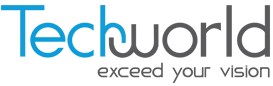 TECHWORLD
TECHWORLD